Remotrix is the Innovative way of accessing another computer in a remote location, with just few steps to follow.
Visit Remotrix site
Visit Remotrix
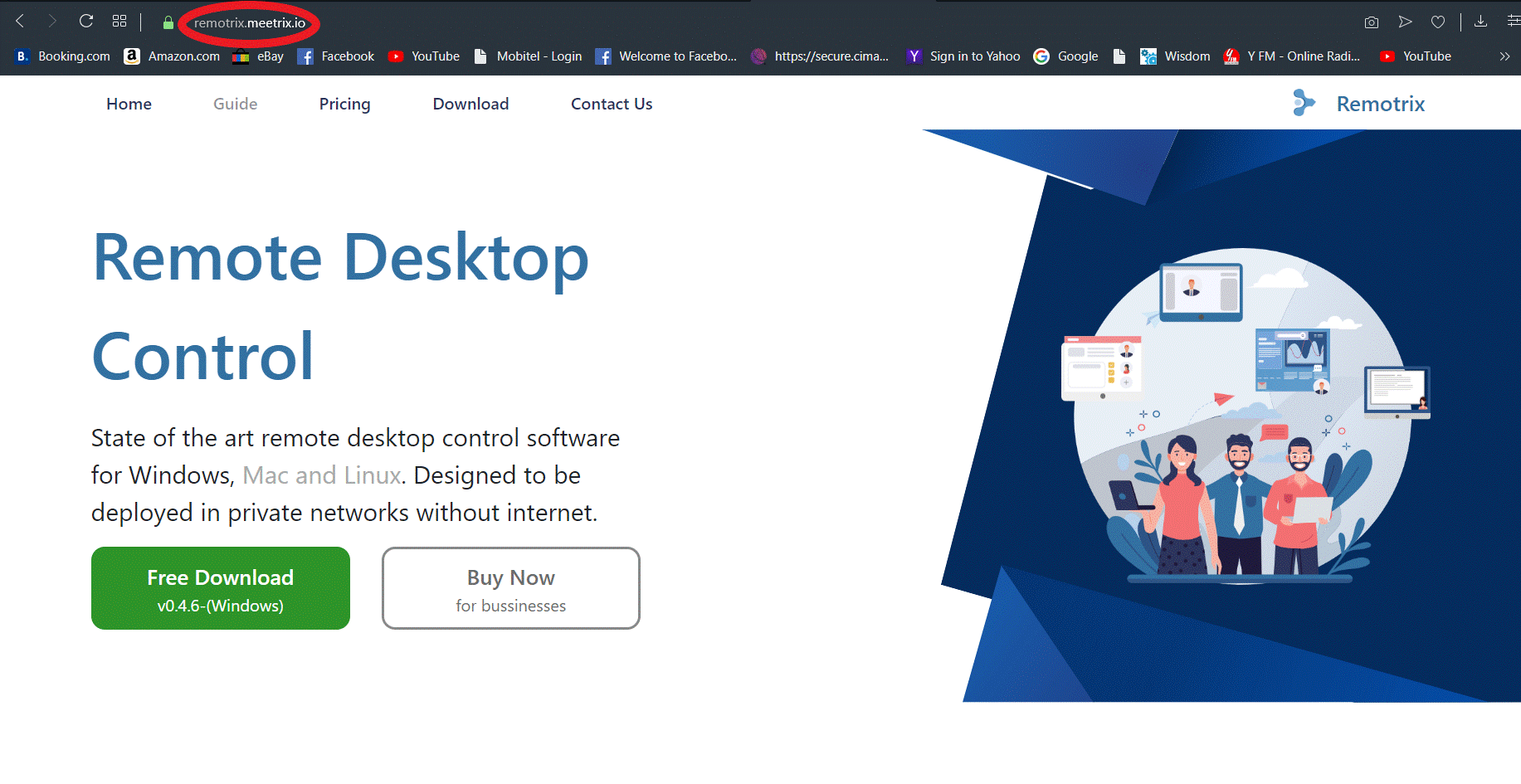
Download Options
There are 2 options for you to download Remotrix (Free version for domestic use and a paid version for business use)
1. Remotrix Lite (Domestic Use)
Click Free Download button if you wish to download Remotrix Lite
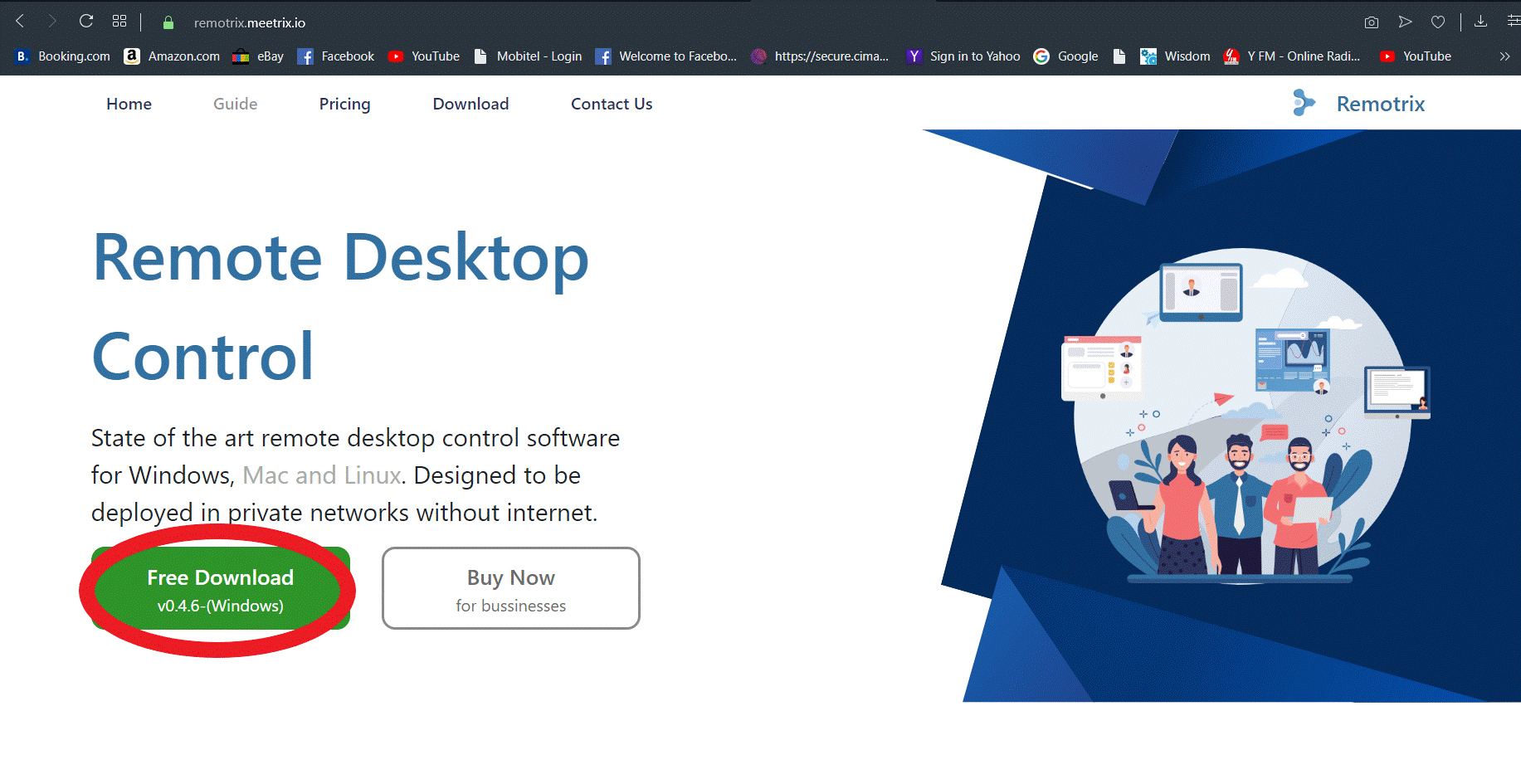
Once the Download button is clicked, you will be asked to select the location where you want Remotrix to be downloaded and saved.
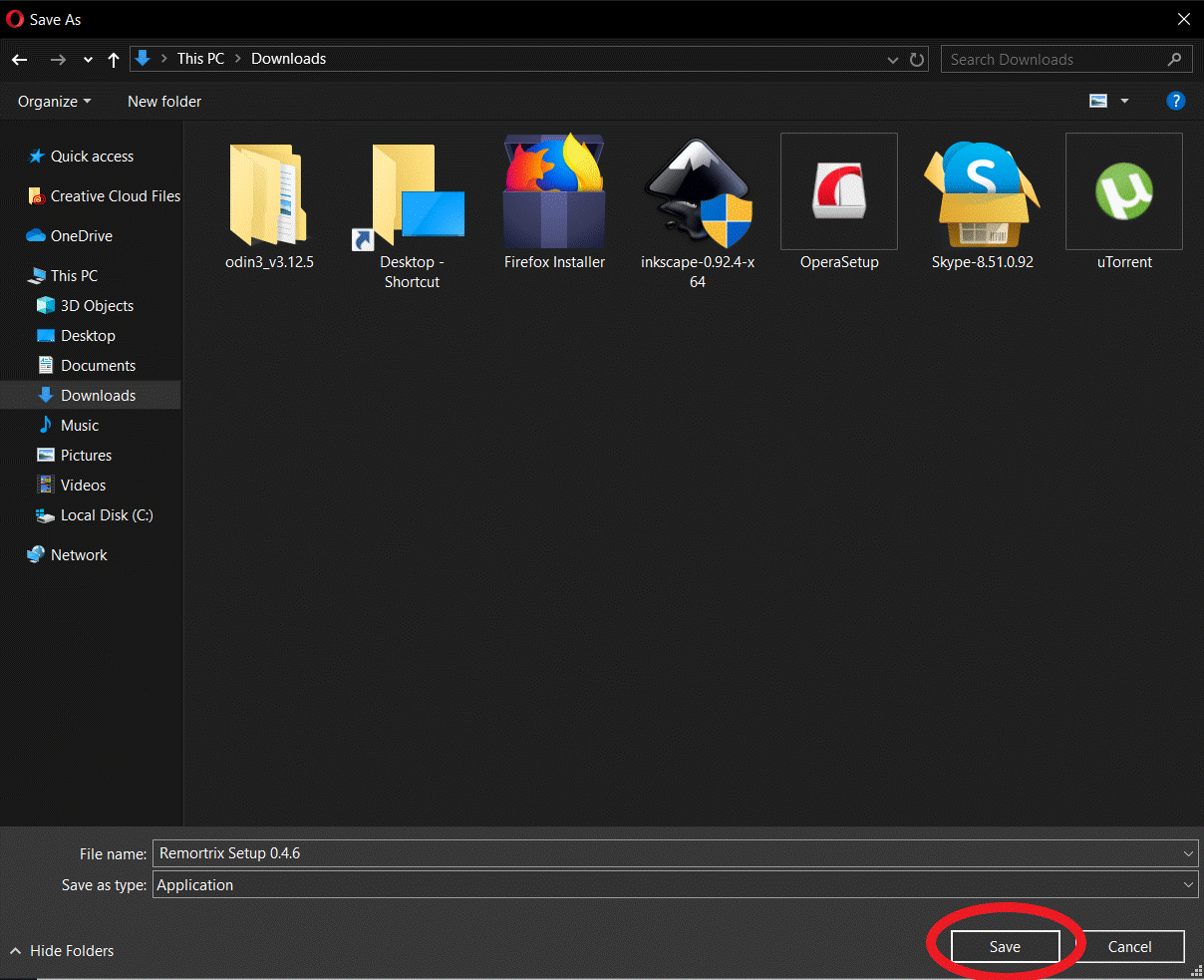
2. Remotrix Pro (Business Use)
Click Buy Now button if you prefer to purchase Remotrix Pro
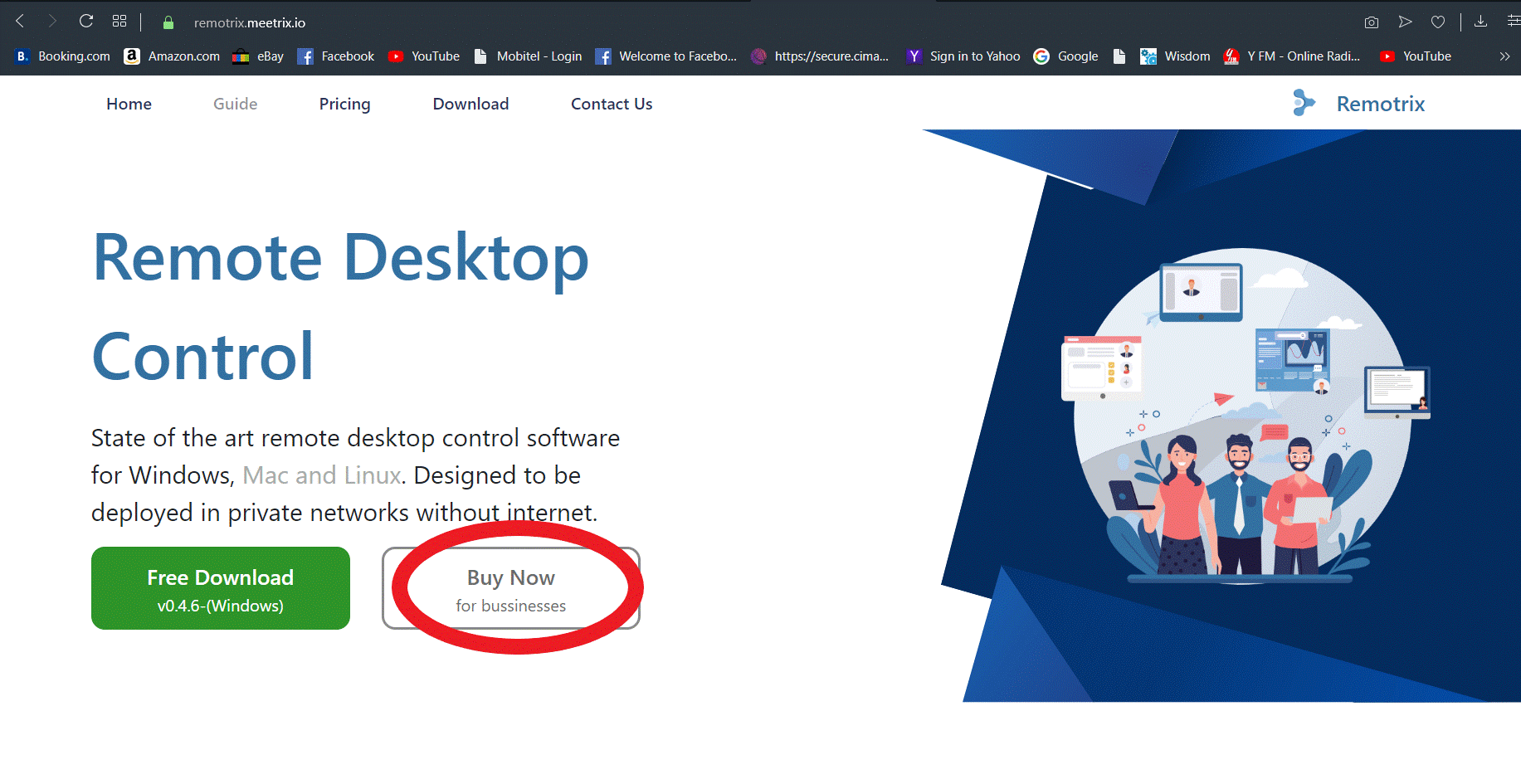
Once you have clicked Buy Now, you will be asked to fill in your payment details.
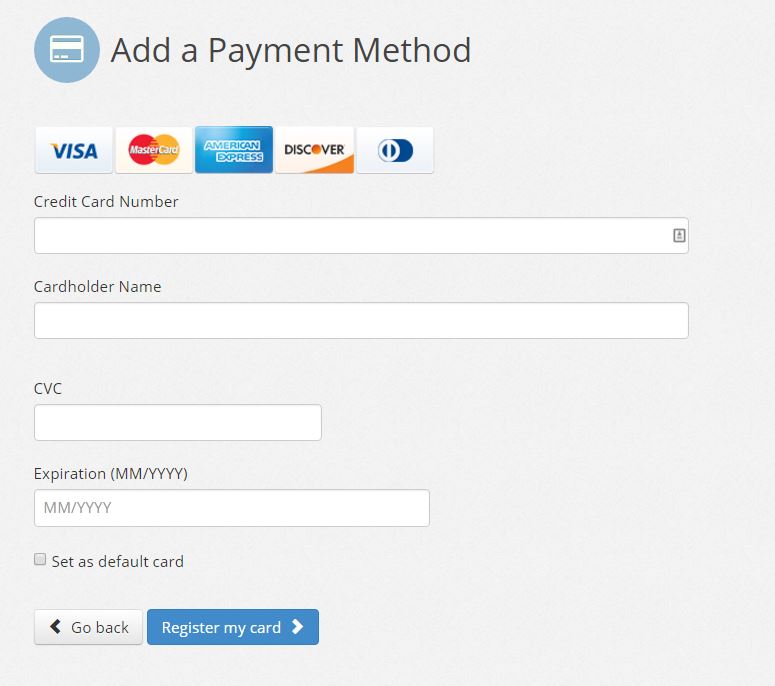
When the purchase is successful, you will be asked to select the location where you want Remotrix to be downloaded and saved.
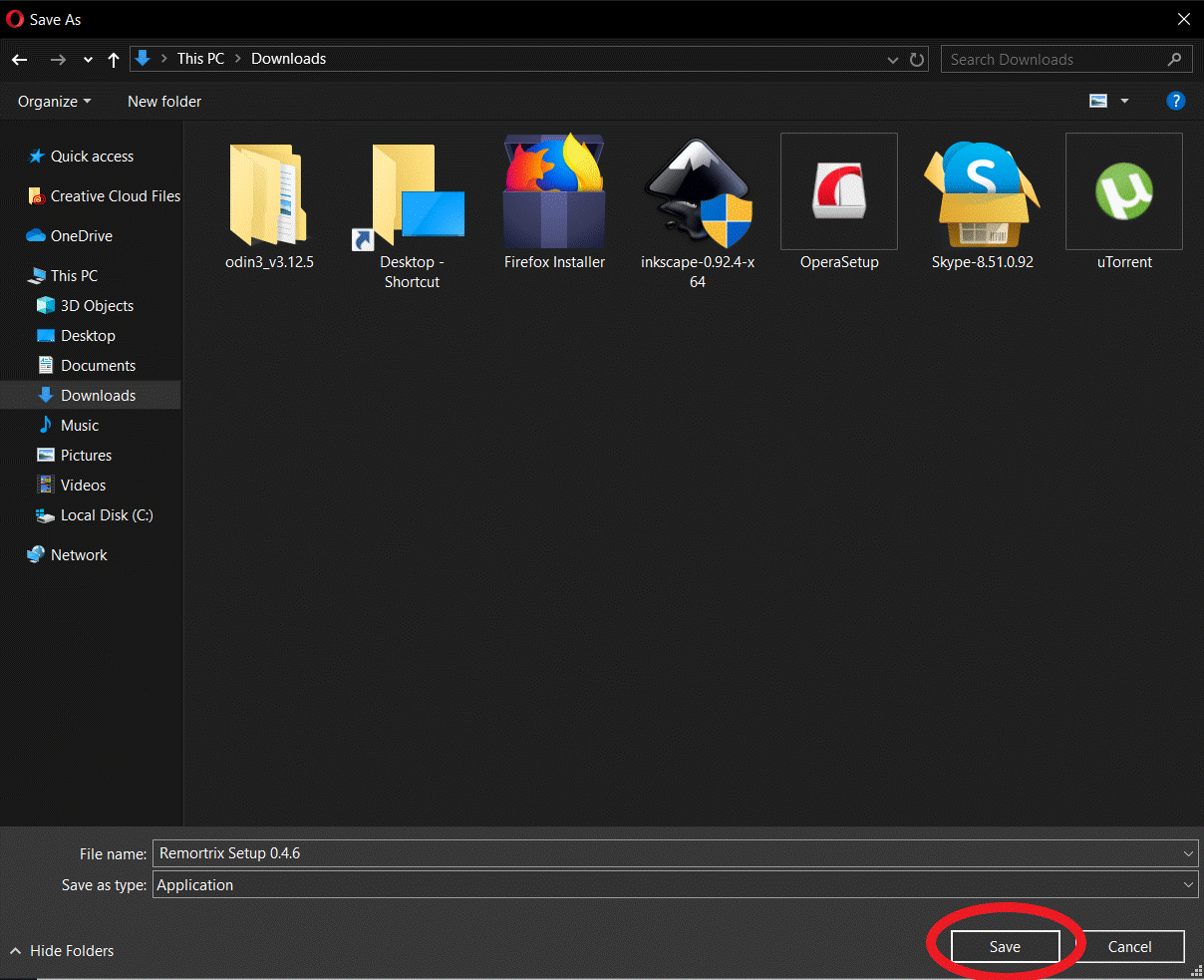
Install Remotrix
Step 1 - Run Setup
After the download has been completed, go to the downloaded location and run the setup.
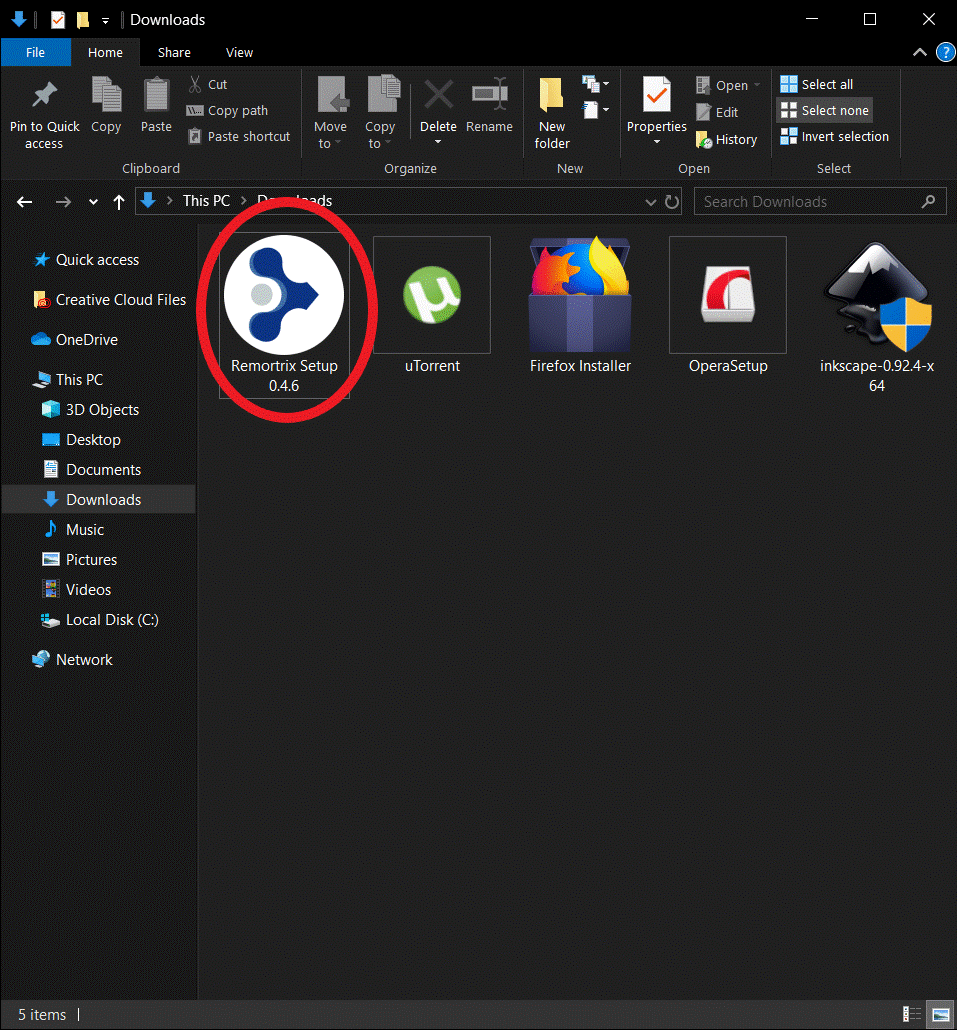
Step 2 - Windows Defender
windows defender might not allow you to install remotrix as it is unr~/projects/products/remotrix-blogecognized by windows. Therefore click More info.
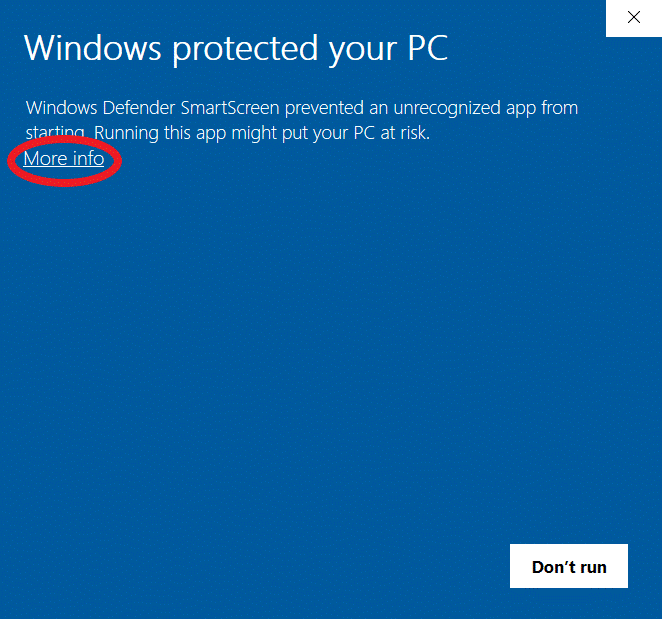
Step 3 - Run Anyway
Once you have clicked More info, you need to click Run anyway to proceed with the installation.
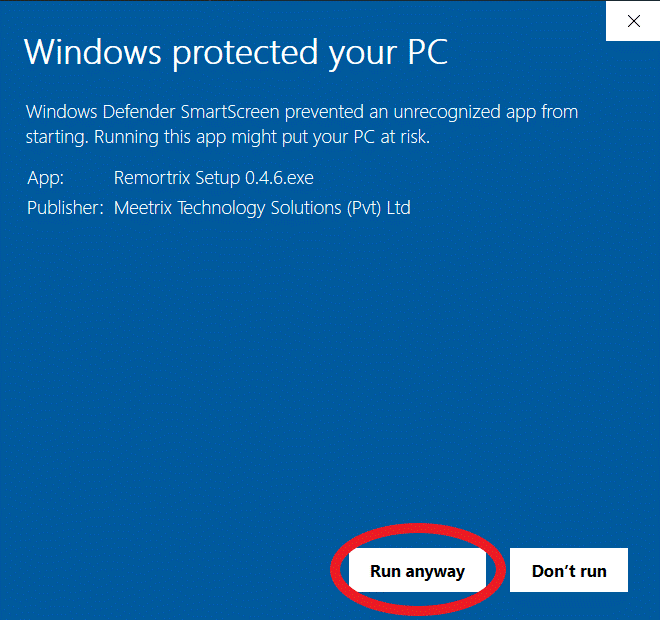
Step 4 - Installation Option
Select your preferred option of use.

Step 5 - Install Location
Browse your preferred location of install and click the Install button.
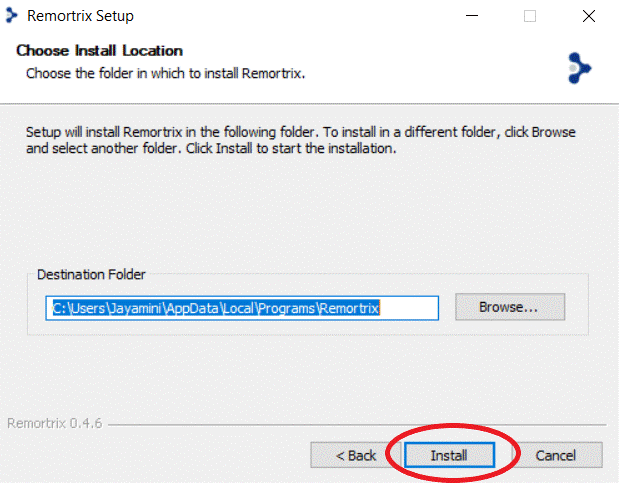
Step 6 - Finish
When the installation has been completed, close the window by clicking Finish
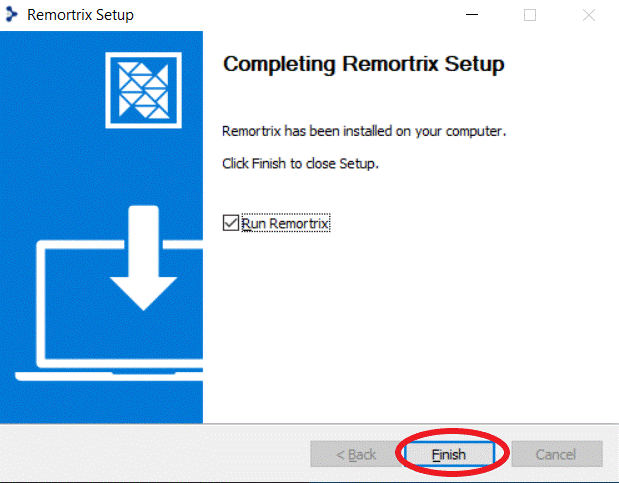
Run Remotrix
You will find a shortcut to Remotrix on you desktop. Double click the icon and run Remotrix.